Getting Started Guide
If this is your first time using the K1 Pro single-board computer, we recommend reading our Getting Started Guide first. This will help you quickly understand the basic features of the K1 Pro and get started with it.
Before you begin using the K1 Pro single-board computer, you need to prepare the following items:
- Power adapter
- Micro SD card
- USB TYPE-C cable
- HDMI-compatible monitor
- HDMI cable
- Keyboard and mouse
- USB-to-serial debugging cable
- NVME 2280 SSD
If you don't need a display interface, you may only need a power adapter and an SD card. You can connect the K1 Pro to your computer via an Ethernet cable or USB-to-serial debugging cable and operate the device using a terminal tool.
1.1 Power Adapter
The K1 Pro consumes about 2W of power without peripherals. However, we recommend using a power adapter with 10W or higher power output (you can also power the K1 Pro via your computer's USB port). Since the K1 Pro single-board computer uses a TYPE-C port for power, you will need a USB TYPE-C cable.
| Product Model | Recommended Parameters | Reference Product |
|---|---|---|
| Power Adapter | 5V/2A or higher current version |  |
| USB TYPE-C Cable | Choose length as needed |  |
The power adapter must be 5V/2A or higher; otherwise, the K1 may not function properly.
1.2 Micro SD Card
The K1 Pro supports SD card booting. If you want to boot from an SD card, follow the system image burning steps below, and then insert the card into the K1 Pro's Micro SD card slot. We recommend using a Micro SD card with at least 32GB of storage.
| Product Model | Recommended Parameters | Reference Product |
|---|---|---|
| Micro SD Card | 32GB or larger capacity |  |
1.3 Display, Mouse, and Keyboard
If you want to use the K1 Pro as an entry-level desktop system, you will need to configure an HDMI monitor, a mouse, and a keyboard. You can use a standard computer monitor, as most monitors support HDMI. The same applies to the mouse and keyboard; mainstream models are plug-and-play. Ensure that the HDMI cable connected to the motherboard has a Type-A connector. If you're unsure about HDMI connector types, refer to the information below:
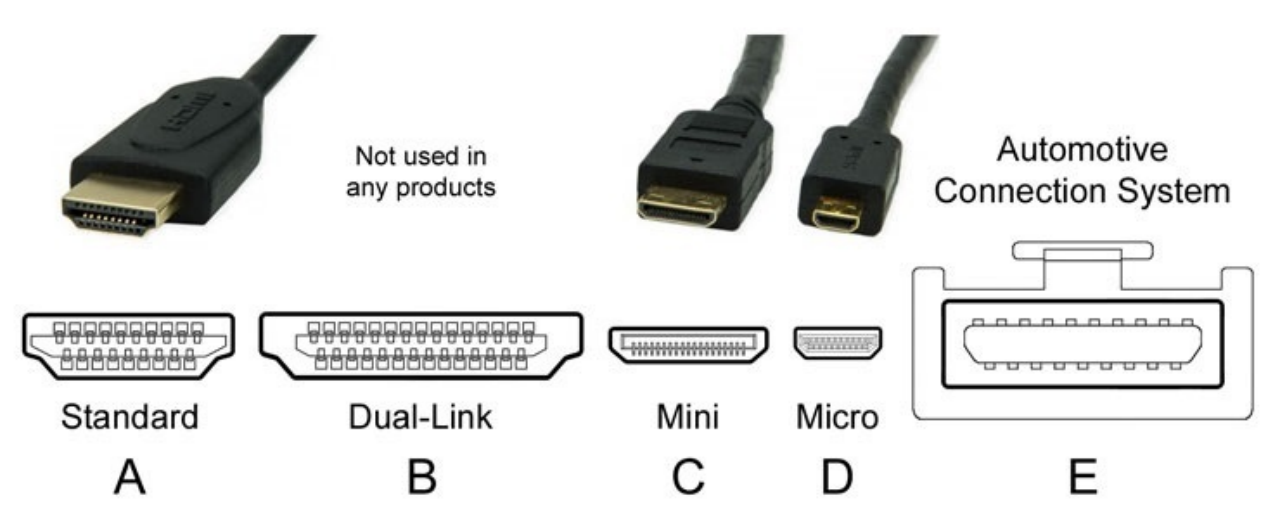
| Product Model | Recommended Parameters | Reference Product |
|---|---|---|
| LCD Monitor | Best resolution: 4K |  |
| Mouse | Universal |  |
| Keyboard | Universal |  |
| HDMI Cable | Universal |  |
1.4 Network
The K1 Pro supports gigabit Ethernet by default. If you want to use wireless networking, you will need an external wireless module. We recommend using a wired network as the default configuration does not include a wireless card. The network connection diagram is as follows:

1.5 Debugging
The K1 Pro has a reserved serial port for deep learning debugging. This port only supports TTL levels. If your computer only has USB ports, you will need a USB-to-serial device to use it:
| Product Model | Recommended Parameters | Reference Product |
|---|---|---|
| USB-to-Serial | USB to TTL |  |
The connection method to the motherboard is as follows: Baud rate: 1500000

Once these preparations are complete, we will proceed to the steps for installing the operating system.

