docker-compose Plugin
Bianbu NAS uses the docker-compose tool to deploy Docker services. When a single container is insufficient for the application’s runtime environment, docker-compose allows for easy definition and management of multiple containers.
Starting the Docker Daemon
Before creating a Docker service instance, ensure that the Docker daemon is running. Follow these steps to start the Docker service:
- Mount the disk and create shared folders, with at least three shared folders.
- Download the
composeplugin, and then view it on the “Services” page. - Go to “Services -> Compose -> Settings,” select the shared folders, and start the Docker service.
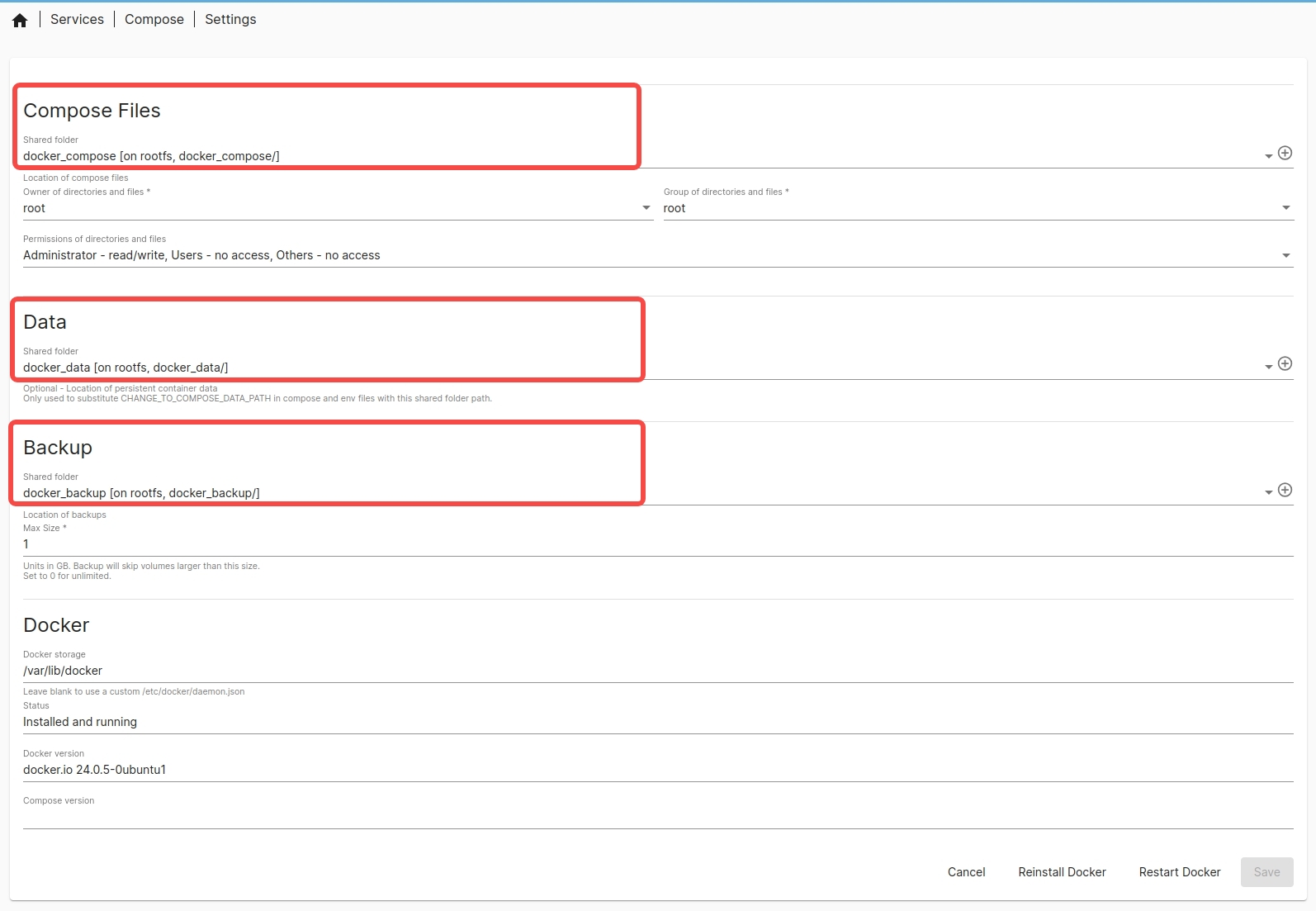
Creating a Docker Service Instance
Using the Filebrowser program (an open-source web-based file management tool) as an example, here’s how to create and access a Docker service instance on Bianbu NAS.
- Go to “Services -> Compose -> Files” and click “➕” to add a docker-compose.yml file:

Fill in the following content:
version: '3.8'
services:
filebrowser:
image: harbor.spacemit.com/application/filebrowser:2.28.0
container_name: filebrowser
volumes:
- ./filebrowser_data:/srv # Mount the files to the host directory
- ./filebrowser_config:/config # Configuration file directory
ports:
- "8080:8080" # Map port 8080 to the container's port 8080
restart: unless-stopped
After filling in the content, click "Save" and wait for the docker-compose.yml file format to be checked. Once verified, click the "⬆️" button to pull the service.
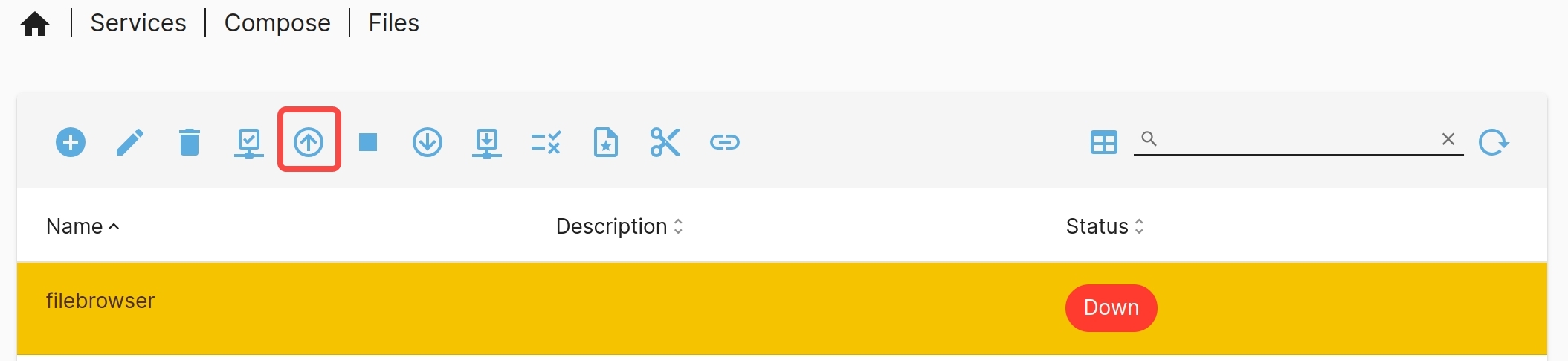
If the Docker image is not available locally, the first pull may take longer. Once completed, access Filebrowser via https://HOST_IP:8080 with the default username and password admin.
docker-compose Command Overview
- docker-compose up

Parse the docker-compose.yml file, pull images (if not available locally), create networks, containers, and volumes, then start the service.
- docker-compose stop

Stop running containers while preserving their state and data, which can be restored using the docker-compose up command.
- docker-compose down

Stop containers and remove related data such as containers, networks, and volumes. This cannot be restored using the docker-compose up command.
- View service logs


