SSOM-K1 Image Flashing Steps
Flashing Tool and Image Download
To flash an image onto SSOM-K1, you need the titanflasher tool. Download links are as follows:
Image link: bianbu-24.04-desktop-v2.1. After downloading, extract the files to speed up the flashing process.
Flashing Steps
-
Open titanflasher and click "Dev Tools" to enter "USB Download".

-
Connect the Device:
Insert the core board to be flashed into the master slot of the cluster board. Use a USB-C cable to connect the cluster board's USB 2.0 OTG interface to the computer. Power on the cluster board.

-
Enter Flashing Mode:
Press and hold the Download Button on the cluster board, then press the Reset Button once and release it.

-
Scan Devices:
In titanflasher, click "Scan Devices" and select the local directory.
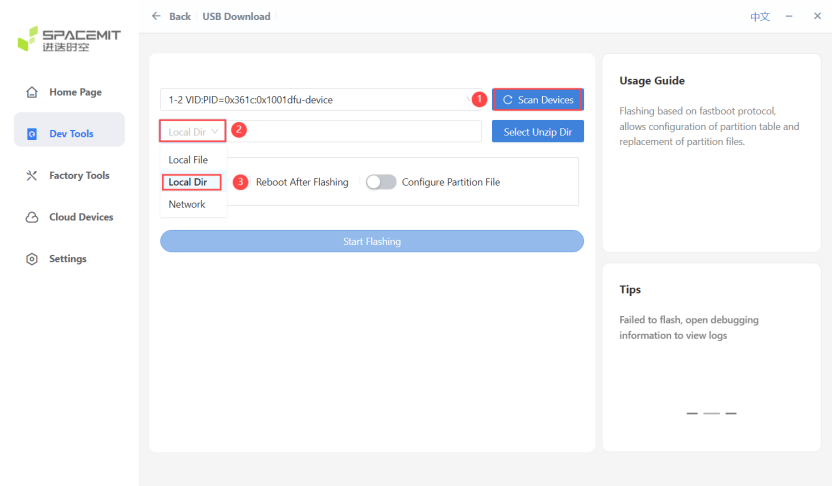
-
Select Image Directory:
Click "Flashing Directory" and select the extracted image directory. Then click "Start Flashing."
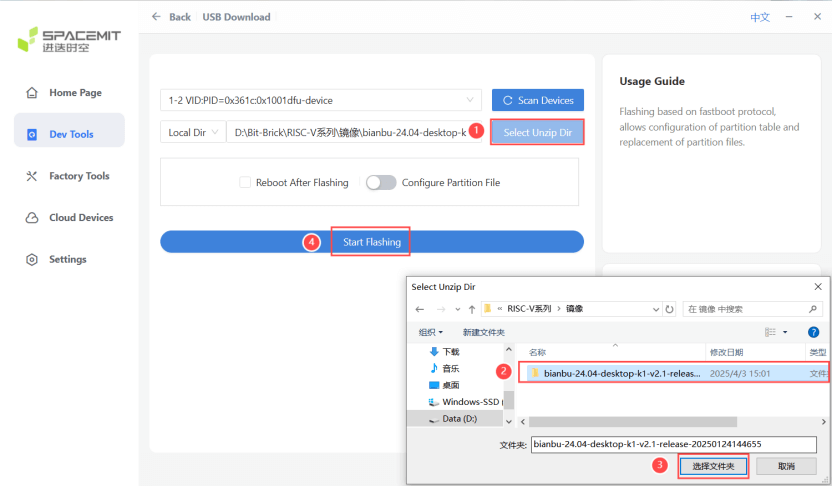
-
Start Flashing the Image:
Wait for the flashing process to complete. Titanflasher will display the flashing progress.
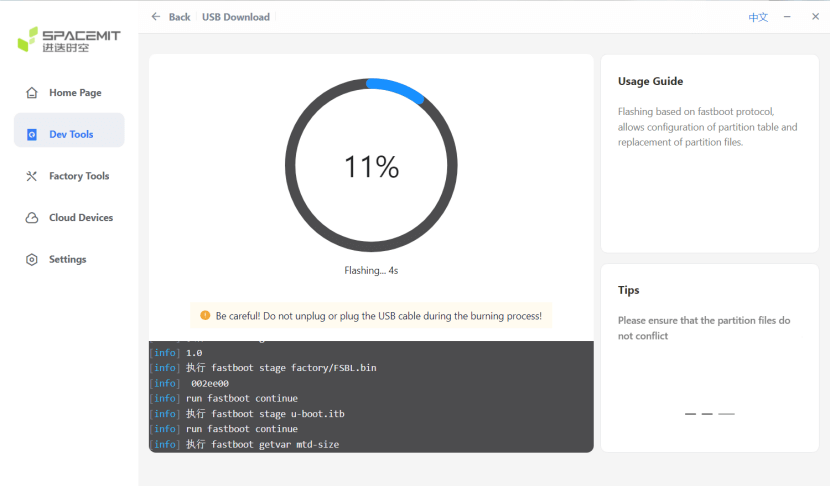
Flashing Complete
- Once flashing is complete, titanflasher will display a "Flashing Successful" message.
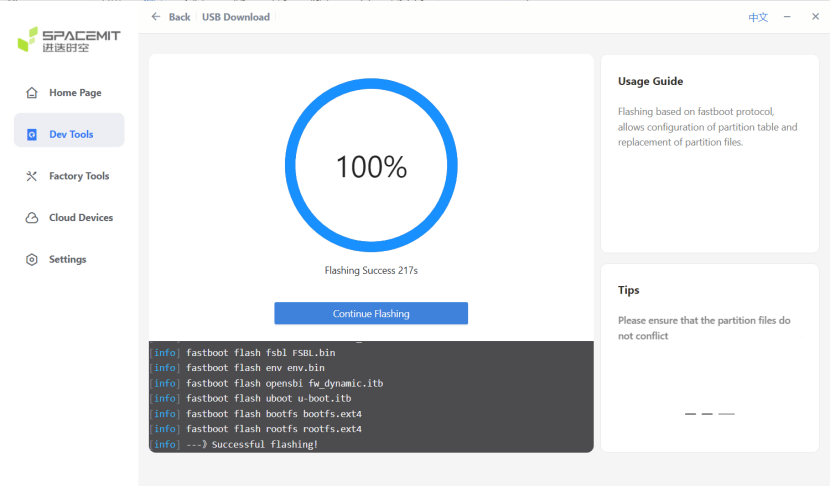
System Startup
- Insert the core board with the flashed image into the cluster board.
- Connect peripherals (e.g., monitor, keyboard, mouse).
- Power on the cluster board and wait for the system to start.
Note: If the system fails to start, check if the flashing process was successful or try flashing again.

