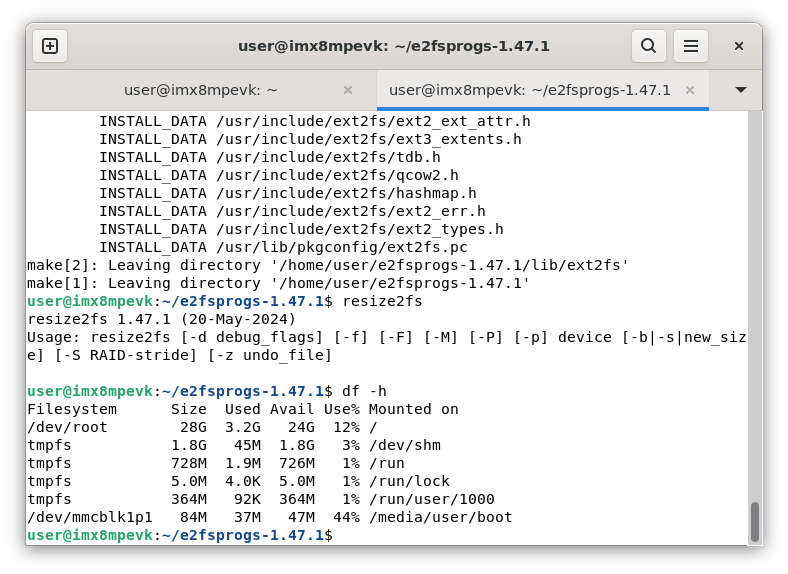Change the Size of the rootfs Partition
Install gparted
First, install the gparted software on your Ubuntu computer.
sudo apt update
sudo apt install -y gparted
Then open gparted.
sudo gparted
Update e2fsprogs
The existing version of e2fsprogs may cause the partition size change to fail in subsequent operations, so we update to the latest e2fsprogs.
wget https://onboardcloud.dl.sourceforge.net/project/e2fsprogs/e2fsprogs/v1.47.1/e2fsprogs-1.47.1.tar.gz
tar -zxvf e2fsprogs-1.47.1.tar.gz
cd e2fsprogs-1.47.1
./configure
sudo make
sudo make install
After completion, enter resize2fs to verify.
resize2fs 1.47.1 (20-May-2024)
Change the Partition Size
After opening gparted, you can select the TF card in the upper right corner to see the capacity usage of the TF card.
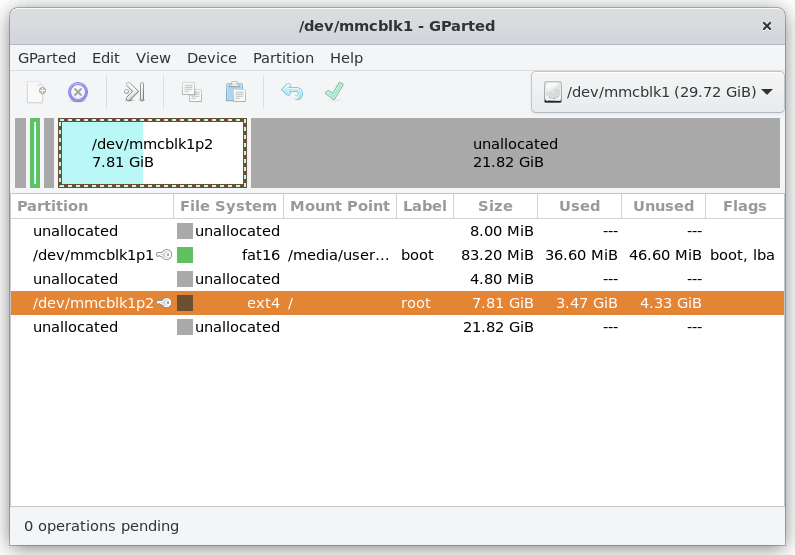
The picture above shows the situation of the TF card after burning the Linux desktop system. It can be seen that although the total capacity of the TF card is 32GB (displayed as 29.72GiB in GParted), the rootfs partition (/dev/mmcblk1p2) is actually only allocated 7.81GiB, with 21.82GiB remaining unallocated.
Select the partition, right-click and choose resize, adjust to the size you want, and execute.
The Result After Execution
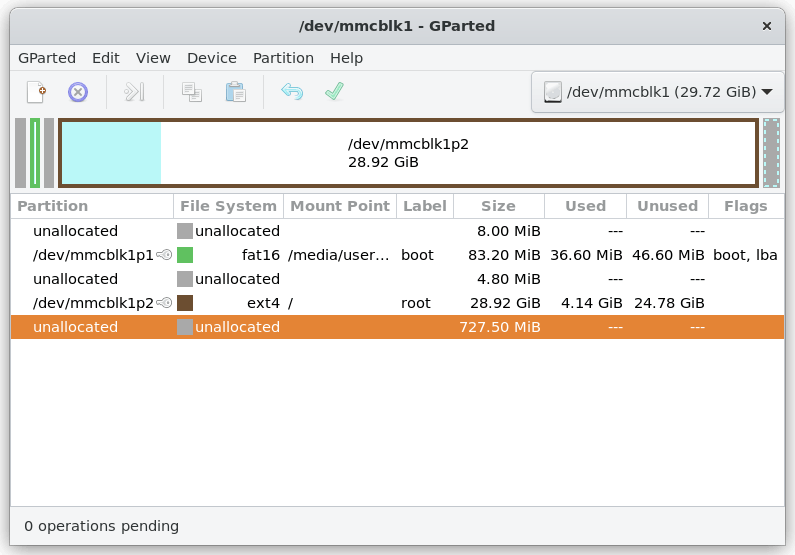
Enter df -h to verify whether the partition size has been successfully changed.